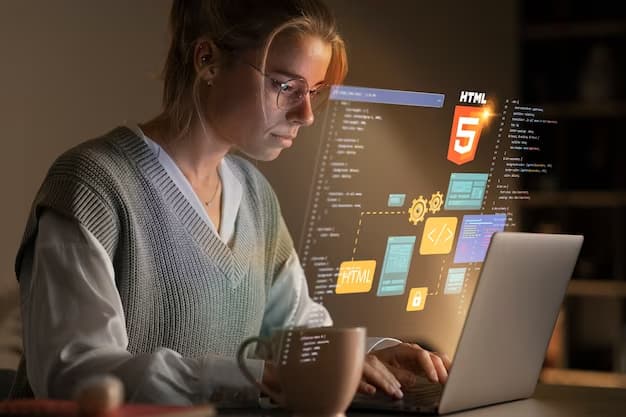The request filtering module is a crucial component in the security infrastructure of web servers. It acts as a gatekeeper, filtering out requests that may pose a threat to the server or its resources. One of its functions is to deny certain file extensions from being accessed or executed by users. This feature is designed to prevent malicious files from being uploaded or executed on the server, thereby protecting it from potential attacks.
In this article, we will delve deeper into the request filtering module and its role in denying file extensions. We will also discuss common issues that may arise when using this feature and provide troubleshooting tips to resolve them.
What Does the Request Filtering Module Entail?
The request filtering module is a native IIS module that is responsible for inspecting incoming HTTP requests and determining whether they should be allowed or denied based on a set of rules. These rules can be configured at the server level, site level, or even at the individual directory or file level. This allows for granular control over what types of requests are allowed on the server.
One of the key features of the request filtering module is its ability to deny specific file extensions. This means that any request for a file with a denied extension will be rejected by the server, preventing it from being accessed or executed. By default, the module denies a list of known dangerous file extensions such as .exe, .dll, .bat, etc. However, administrators can customize this list to include additional file extensions that they deem risky.
Configuring Denial of File Extensions
To configure denial of file extensions, you need to access the request filtering feature in IIS. This can be done by following these steps:
- Open the IIS Manager and select the server, site, or directory where you want to configure the request filtering module;
- Double-click on the “Request Filtering” icon in the middle pane;
- In the right-hand pane, click on “Edit Feature Settings” under the “Actions” menu;
- In the “Request Filtering Settings” window, navigate to the “File Name Extensions” tab;
- Here, you can add or remove file extensions from the list of denied extensions by clicking on the corresponding buttons.
It is important to note that when adding a file extension to the list, you can choose to deny it completely or allow it with some restrictions. For example, you can allow a file extension but disallow its execution, thereby preventing any potential harm to the server.
Troubleshooting Denial of File Extensions
While the request filtering module is an essential security feature, it can sometimes cause issues for legitimate requests. This can happen when a user tries to access a file with a denied extension, resulting in a “403 – Forbidden: Access is denied.” error. In this section, we will discuss some common scenarios where this issue may occur and how to troubleshoot them.
Issue #1: Request Blocked Due to Denied Extension
The most common scenario where this issue occurs is when a user tries to access a file with a denied extension. This could be a legitimate file, such as a PDF or image, but since its extension is on the denied list, the request is blocked. To resolve this, you can either remove the file extension from the denied list or change the file’s extension to one that is allowed.
Another solution is to use URL rewriting to redirect the request to a different URL that does not contain the denied extension. This can be done using the URL Rewrite module in IIS, which allows you to create rules to manipulate incoming URLs.
Issue #2: Request Blocked Due to Double Extension
Another common scenario is when a user tries to access a file with a double extension, such as “file.php.jpg”. In this case, the request filtering module will block the request since it contains a denied extension. This is done to prevent malicious files from being disguised as harmless ones.
To resolve this issue, you can either remove the denied extension or use URL rewriting to redirect the request to a different URL without the double extension.
Issue #3: Request Blocked for All File Types
In some cases, the request filtering module may deny all file types, resulting in a “403 – Forbidden: Access is denied.” error for every request. This can happen if the “Allow unlisted file name extensions” option is unchecked in the request filtering settings. When this option is unchecked, only the file extensions on the list will be allowed, and all others will be denied.
To resolve this issue, simply check the “Allow unlisted file name extensions” option in the request filtering settings.

What are the Best Practices for Managing the Request Filtering Module?
To ensure that the request filtering module works effectively and does not cause any issues for legitimate requests, it is essential to follow some best practices when managing it. These include:
- Regularly review and update the list of denied file extensions: As new threats emerge, it is crucial to keep the list of denied file extensions up-to-date. This will help prevent potential attacks on your server;
- Use URL rewriting instead of denying file extensions: Instead of denying file extensions, consider using URL rewriting to redirect requests to a different URL. This will allow you to maintain a cleaner URL structure and avoid potential conflicts with legitimate requests;
- Test changes in a development environment first: Before making any changes to the request filtering settings, it is recommended to test them in a development environment first. This will help identify any potential issues and allow you to fine-tune the settings before implementing them on a live server;
- Monitor server logs for denied requests: Regularly monitoring your server logs can help you identify any legitimate requests that may have been blocked by the request filtering module. This will allow you to make necessary adjustments to prevent such issues in the future.
Angular Standalone Components in Server Security
Integration of Angular standalone components constitutes a formidable stride in fortifying server security. These standalone components offer modularized solutions for front-end development, enhancing the robustness and agility of web applications. By leveraging Angular standalone components alongside request filtration mechanisms, developers can fortify server security while delivering seamless user experiences.
Conclusion
The request filtering module is an essential security feature in IIS that helps protect web servers from potential attacks. By denying file extensions, it prevents malicious files from being uploaded or executed on the server. However, this feature can sometimes cause issues for legitimate requests, which can be resolved by following the troubleshooting tips discussed in this article. By following best practices when managing the request filtering module, you can ensure that your server remains secure without hindering legitimate requests.